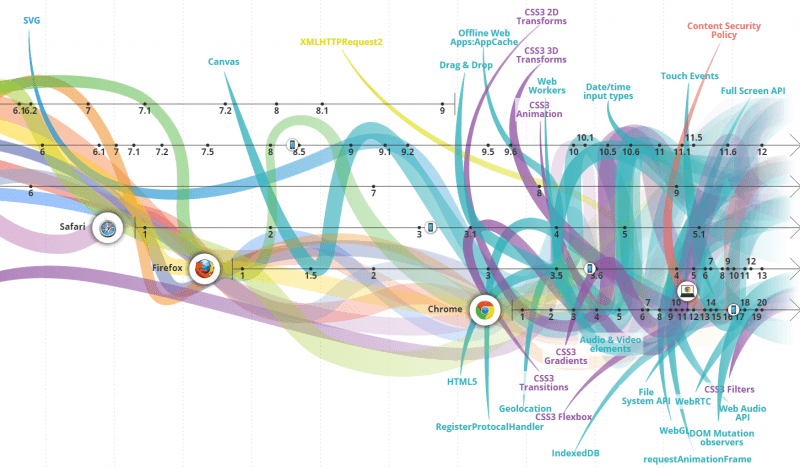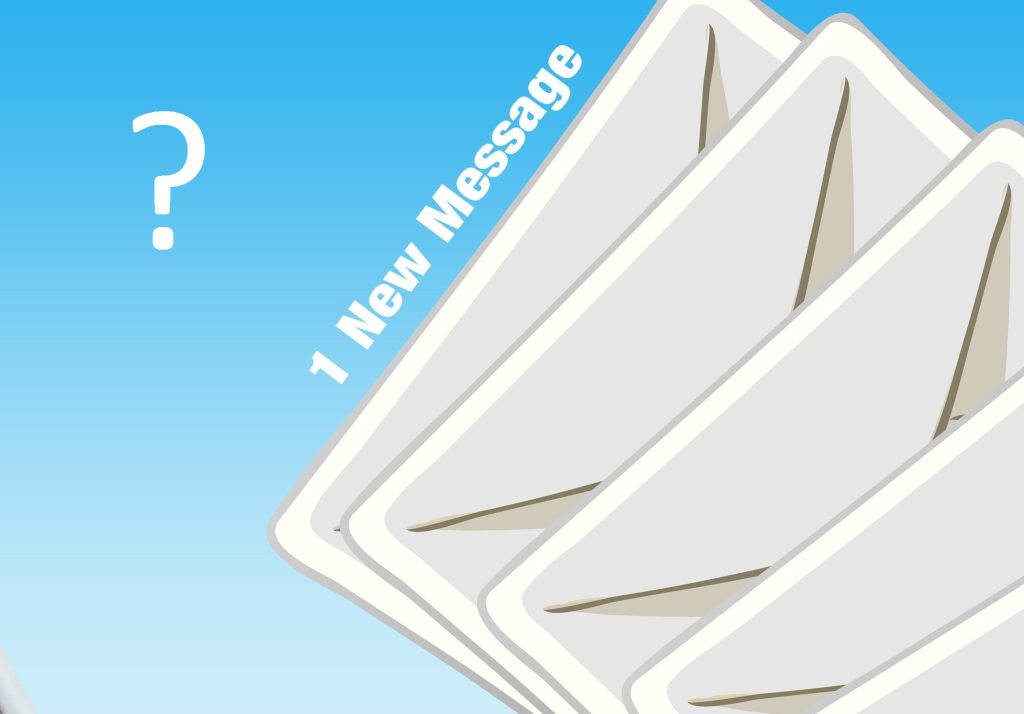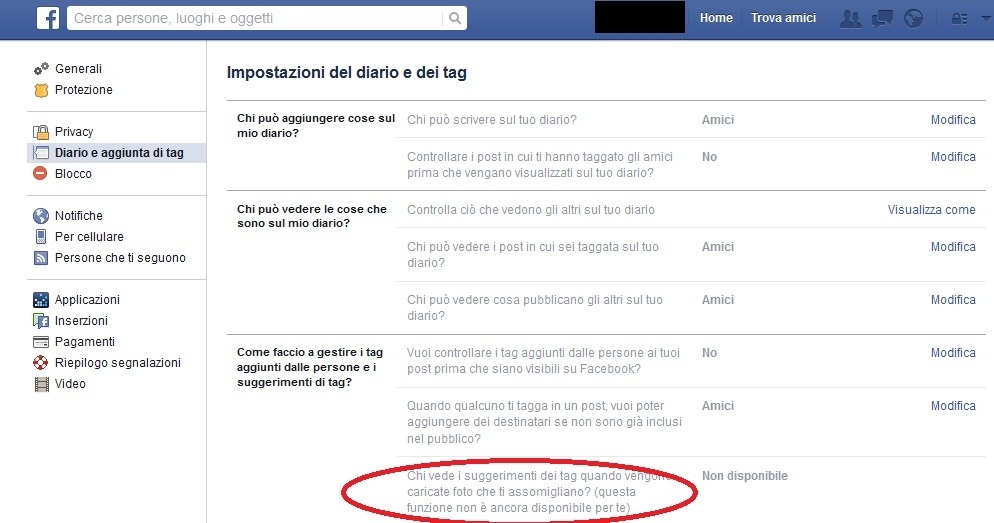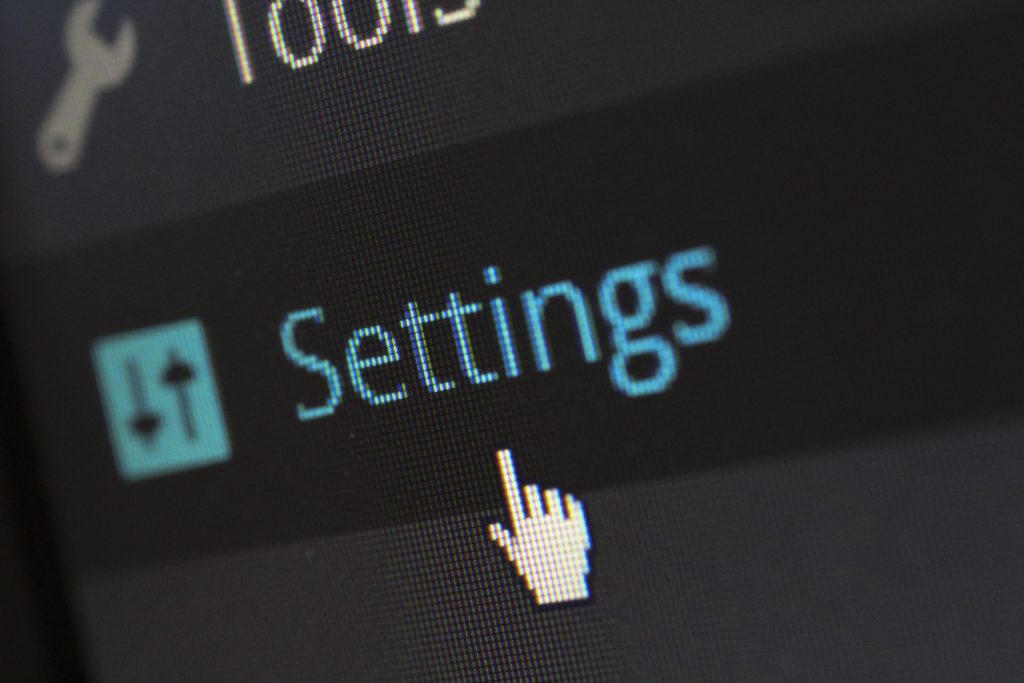How to display and get the Windows 10 product key for backup or a clean installation
To display the Windows 10 Product Key Open a command prompt as administrator, you will find it by right-clicking on the start menu logo. Type the following command: wmic path SoftwareLicensingService get OA3xOriginalProductKey and press enter. Alternative to PowerShell: open PowerShell as administrator and execute the commands Set-ExecutionPolicy RemoteSigned .\GetProductKey.ps1 The currently installed Windows product key will be displayed. You […]
How to display and get the Windows 10 product key for backup or a clean installation Read More »