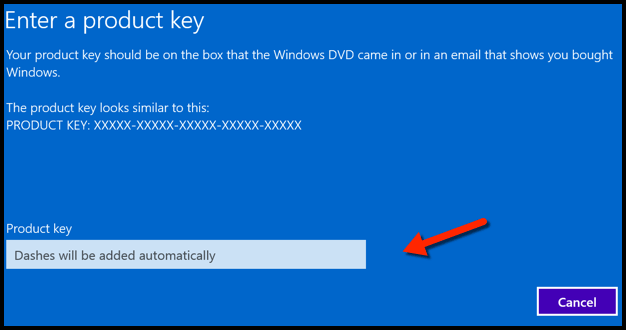
To display the Windows 10 Product Key
- Open a command prompt as administrator, you will find it by right-clicking on the start menu logo.
- Type the following command:
wmic path SoftwareLicensingService get OA3xOriginalProductKey
and press enter.
Alternative to PowerShell:
open PowerShell as administrator and execute the commands
Set-ExecutionPolicy RemoteSigned .\GetProductKey.ps1
The currently installed Windows product key will be displayed.
You can use this code for a clean installation (e.g. from ISO).
Note: Windows 10 uses a different activation method from the previous ones, to be precise a digital signature is generated on the computer and saved on Microsoft servers. Thus, when reinstalling, there will theoretically be no need for a product key (the ‘same’ computer is recognised).
However, this happens for all those PCs that have received an upgrade from an old system to Windows 10.
For computers purchased with Windows 10 already on board, this is a good way to save the code and put it back to the next installation.

