When you buy a new SSD to install an operating system from scratch, there are no problems.. Windows will make the correct alignment right away.

However, if you migrate data from an HDD to an SSD, it can happen (and often happens) that the partition is not aligned as it should.
This is because in HDDs the first 63 blocks are left empty, in SSDs the first 64 (before the start of the 1st partition).
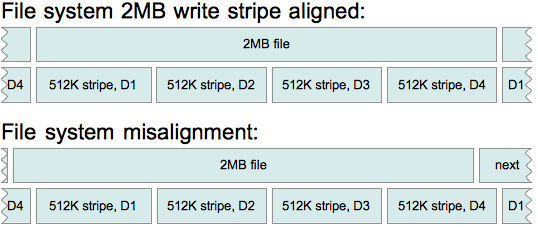
SSDs are composed of ‘pages’ and data is written in ‘blocks’; the latter are divided into sectors, and should be written from the beginning of a physical page.
As an analogy, it would be like starting to engrave on side A of a tape not at the beginning, so you have to finish the last minutes on side B: there is a waste of space, and a significant loss of performance.
The controller has to read from 2 different pages each time, instead of 1 (in the example of the tape, the waste of time would be ‘turning it’).
Aligning the SSD therefore leads to a significant increase in R/W performance.
NOTE: alignment should only be done once, when switching from HDD to SSD using cloning programs.
- Check if alignment is needed
Go to a command prompt (right click on the windows logo in the start menu), and type:
C:\Windows\System32> msinfo32
[press enter]
Go to section
Components > Archives > Disks
in the right section will appear a list of data for each partition,
At this point for the first partition (Disk #0, Partition #0), read the value in Byte called
"Partition starting offset"
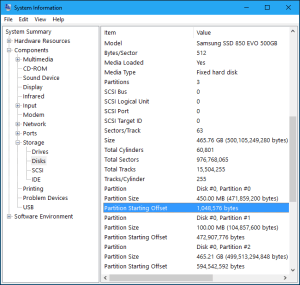
– If the number is divisible (the result is any integer, example 512), the disk is aligned. Now open the Windows calculator and try to divide that value by 4096.
– If the number is not divisible (the result is a decimal, example 284.65), the disk is aligned.
- Align the SSD
You don’t need to reinstall everything, you can opt for free partitioning tools like MiniTool Partition Wizard
In the left tab you will find the ‘Align all partitions’ button, in the right tab select the disk to align (your SSD with the OS), and confirm with Apply at the top.
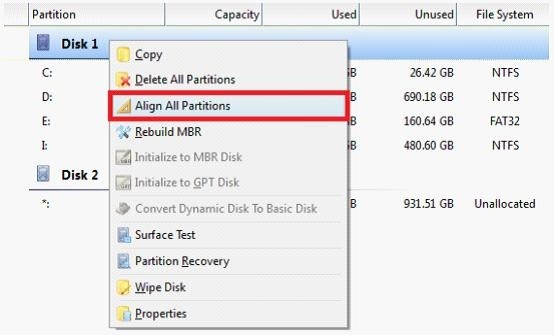
The tool will tell you to reboot since the disk is in use and that it will perform the reboot alignment.
As always, you should back up your data BEFORE performing an operation like this.

