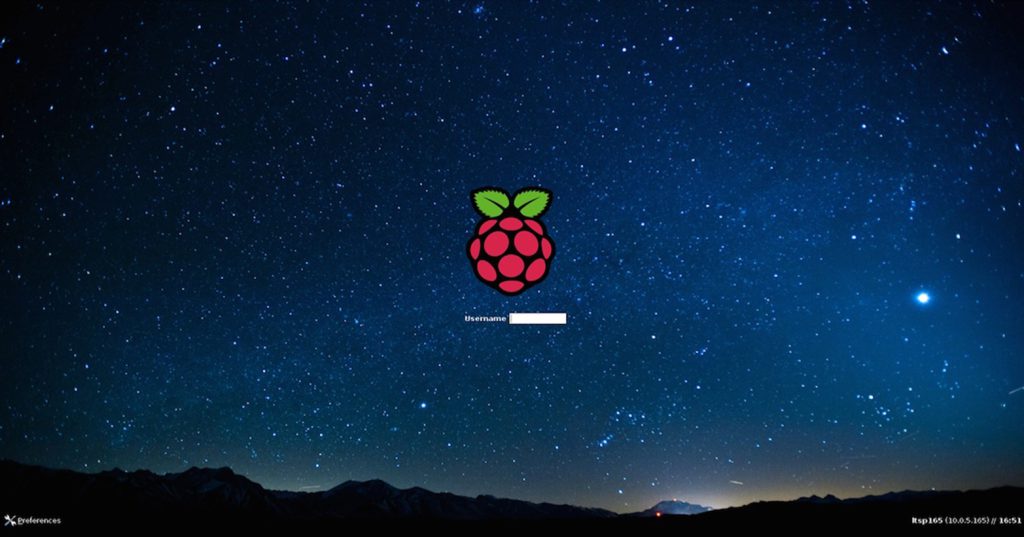Let’s see how to set up a Raspberry Pi to use it as a server on your local network.
Below you will find a list of commands and actions to perform step by step to configure the device.

[1] SERVER FTP
mkdir -p /home/pi/files/ chmod 777 /home/pi/files/ sudo bash apt-get install pure-ftpd -y pure-pw useradd pi -u pi -g pi -d /home/pi/files/
set as password: raspberry, then
pure-pw mkdb ln -s /etc/pure-ftpd/conf/PureDB /etc/pure-ftpd/auth/60puredb service pure-ftpd restart
[2] SERVER TFTP
wget http://downloads.sourceforge.net/project/tftp-server/tftp%20server%20single%20port/opentftpspV1.66.tar.gz
tar xvf opentftpspV1.66.tar.gz cd opentftp/ g++ opentftpd.cpp -oopentftpd -lpthread
mkdir /home/pi/files chmod 777 /home/pi/files/
sudo bash cp opentftpd /usr/bin/ vi /etc/opentftp.ini
in the file you should verify or add the following content
[LISTEN-ON] [HOME] /home/pi/files [TFTP-OPTIONS] username=pi ThreadPoolSize=10 Read=Y Write=Y Overwrite=Y /usr/bin/opentftpd -i /etc/opentftp.ini
[3] WEB SERVER
mkdir -p /home/pi/files/ chmod 777 /home/pi/files/ sudo bash apt-get install apache2 -y rm -rf /var/www/html/ ln -s /home/pi/files/ /var/www/html
[4] SAMBA SERVER
mkdir -p /home/pi/files/ chmod 777 /home/pi/files/ sudo bash apt-get update apt-get install samba -y rm /etc/samba/smb.conf vi /etc/samba/smb.conf
in the file you should verify or add the following content
[global] netbios name = server server string = server workgroup = WORKGROUP security = user [server] comment = server path = "/home/pi/files/" public = yes guest ok = yes read only = no pdbedit -a -u pi
set as password: raspberry, then
service smbd restart
[5] SYSLOG SERVER
mkdir -p /home/pi/files chmod 777 /home/pi/files sudo bash apt-get install syslog-ng -y
edit the config file found in:
/etc/syslog-ng/syslog-ng.conf
change the permissions settings of the config file from 640 to 644:
options { chain_hostnames(off); flush_lines(0); use_dns(no); use_fqdn(no); owner("root"); group("adm"); perm(0644); stats_freq(0); bad_hostname("^gconfd$");
};
insert in the file also these 3 line configurations:
source s_net { udp(ip(0.0.0.0) port(514)); };
destination d_files { file("/home/pi/files/${YEAR}_${MONTH}_${DAY}__${HOST}"); };
log { source(s_net); destination(d_files); };
save the modified file and restart the server:
service syslog-ng restart
[6] RADIUS SERVER
sudo bash apt-get update apt-get install freeradius -y
edit (with vi <file>) the config file located in:
/etc/freeradius/clients.conf
in the file you will have to verify or add the following content
client 0.0.0.0/0 {
secret = {RADIUS server shared key}
shortname = anyone
}
edit (with vi <file>) the config file located in:
/etc/freeradius/users
in the file you will have to verify or add the following content
testuser Cleartext-password := "password"
[7] DHCP SERVER
sudo bash
set a static IP in the file
/etc/dhcpcd.conf
for example, enter
static value interface eth0 static ip_address=192.168.0.1/24 static routers=192.168.0.254 static domain_name_servers=8.8.8.8
restart the raspberry
reboot
update
apt-get update apt-get install isc-dhcp-server -y
edit the config file for DHCP located in /etc/dhcp/dhcpd.conf
For example, enter
subnet 192.168.0.0 netmask 255.255.255.0 {
range 192.168.0.20 192.168.0.40;
option routers 192.168.0.254;
option domain-name-servers 8.8.8.8;
}
if you also want to enter additional options based on vendor, add
option vendor-class-identifier "AppleInc"; option vendor-encapsulated-options "192.168.1.100";
launch the DHCP server with the command
dhcpd -cf /etc/dhcp/dhcpd.conf