If you were in the condition of managing disks and partitions on a Windows system (XP->10), you have surely used the system tool ‘Disk Management’.
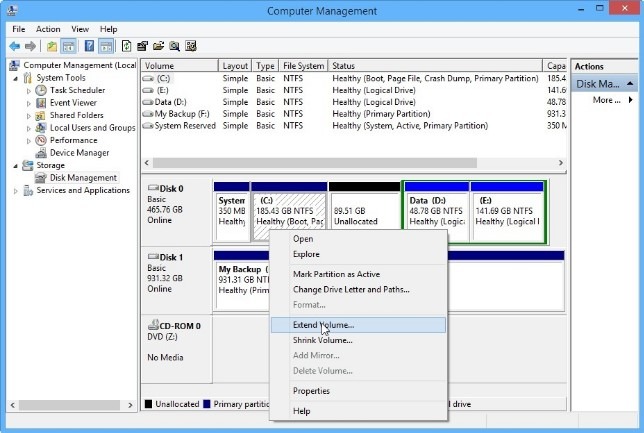
In particular, when you create or modify system partitions (those where an operating system is present), you need to mark them as ‘active’.
This operation is not difficult, just right-click on the partition and go to ‘Mark as active‘.
You will immediately notice that there is no command like ‘remove active flag‘.
How do you remove an active mark?
1.Open the command prompt as administrator.
(Start > Run > cmd on 7 | right click on Windows logo on 8.1/10)
2.Give the command
diskpart
3.The tool will open, run
list disksf
to display the list of discs,
select disk <NUMBER>
to open a disc (see note at the bottom),
list partition
to display the list of partitions on the selected disk,
select partition <NUMBER>
to open the management of the chosen partition
4.Finally run
inactive
to mark it as ‘inactive’.
If you check the ‘active’ mark on the ‘disk management’ tool at this point, it will be removed from the partition attributes.
NOTE
When selecting disk/partitions you may be in trouble because you cannot find the names of the partitions.
To figure out which partition to run the procedure on, check the disk number and partition number (also comparing their size) from the ‘disk management’ tool (the numbers also match on the cmd tool).

