The MAC address (or MAC Address) is used by network cards to identify themselves in the exchange of information.
MAC stands for Media Access Control and consists of a 6 byte (48 bit) long code.
It is assigned by the manufacturer of the card at the time of its creation and is unique for each card.
The first 3 bytes are the identifier of the manufacturer, the last 3 bytes represent a specific unique subaddress.
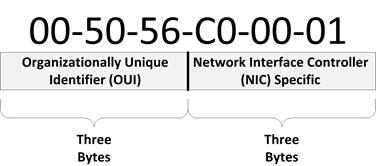
The IEEE (Institute of Electrical and Electronics Engineers) has created this address predicting saturation around 2100 (since 281,400 billion different combinations are available).
Since each network card has its own MAC address stored, you will have more addresses in our wifi-Bluetooth-etc… computers. (to find out which ones they are, skip to ‘Verify’)
If you need to change the MAC of a specific network card (for various reasons, such as to bypass a filter in our router), you should proceed as follows.
How to change the MAC
-Open Device Manager (on Windows 10: right click on start menu’s logo)
-In the group “Network adapters”, search for the card which you want to modify the MAC for
-Right click and go to its properties
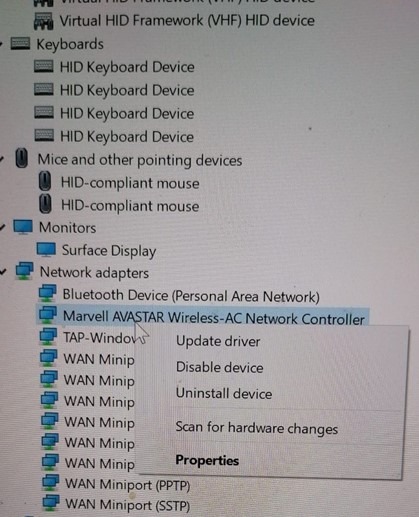
–Search for the tab “Advanced”, then select “Network service” or “Network address”
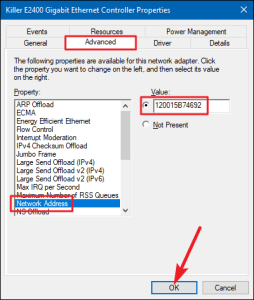
-Now select the empty field on the right and enter (without dashes – or : or .) the MAC address that you want to have.
E.g. if you want as new MAC 08-00-27-00-E0-4D, please enter 08002700E04D.
Once entered, click on OK and restart the system.
How to choose the MAC
Any combination can be entered: here is the official list to clarify what I’m talking about.
Useful tools
If you have a MAC address of which you would like more details, such as the name of the manufacturer, please go to this site.
Check
To check what are the MAC addresses of our network cards:
-open the prompt as administrators (start>see ‘cmd’>right click>run as administrator)
-let’s give the command
NOTE: as mentioned at the beginning, the MAC is stored by the firmware houses in the network card chips, and is not permanently alterable.
Your modification will be ‘virtual’, i.e. your system will ‘simulate’ the MAC entered as real, but the MAC stored in the hardware will not be altered. This means that after uninstalling drivers/upgrades of the system as well, you may have to perform the procedure again.

