If we happen to see the PC is running slowly and, by opening Task Manager, we can see that the system interrupt consumes a lot of CPU, how can we determine which driver to remove?
What it is:
In fact, the interrupt is an asynchronous request that executes a hardware component following its synchronous (execution) event.
In case of an interrupt, the CPU suspends the execution in progress and dedicates itself to that request, and then returns to the previous one.
However, if we see from Task Manager that the system interrupt exceeds 15-20-25% it means that something is not working, and the CPU will receive useless requests that affect the performance.
Especially in case of DPC (Deferred Procedure Call)(info) requests raised by high priority devices such as mice or sound cards (the mouse comes first/has higher priority than other programs in the background for example), in case of a malfunction of the relevant drivers you may also experience system crashes.
In this case, however, it is difficult to identify the specific driver because in the Task Manager, we can only see a ‘sum’ of the CPU load of all interrupt requests.
The solution:
There is a program, LatencyMon (downloadable here), which allows us to explore the various CPU requests raised by the various drivers installed.
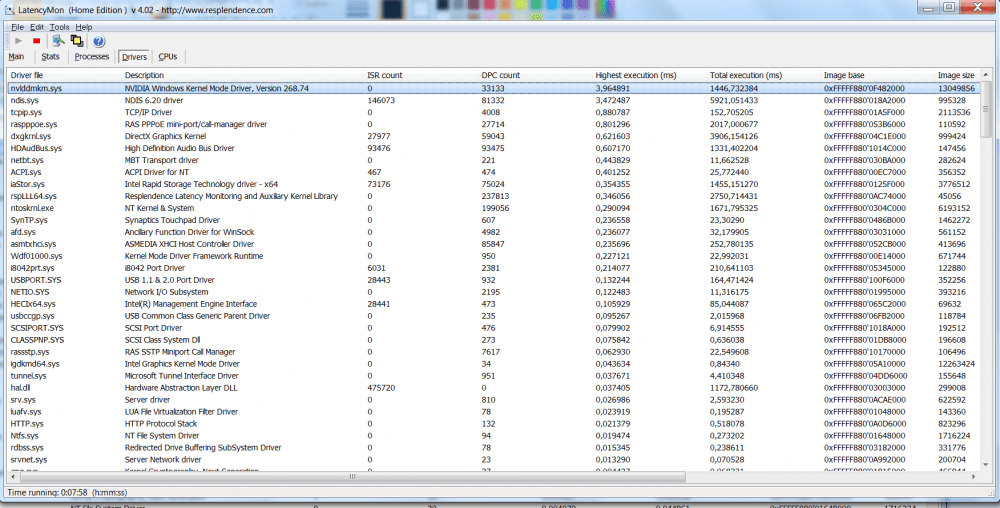
How to use it:
After opening the software, click the Drivers button and sort the list according to the DPC Count column (by clicking on it).
In this way we will have the drivers that raise more interrupt (‘attention’) requests to the CPU at the top.
Alternatively you can also rely on the last column, called Highest Execution, which informs us about ‘how long’ the CPU has been occupied by the specific driver requests.
Once the driver is found, our advice is to try to update it, reinstall it or upgrade to a previous version of it (from Windows Device Manager).

