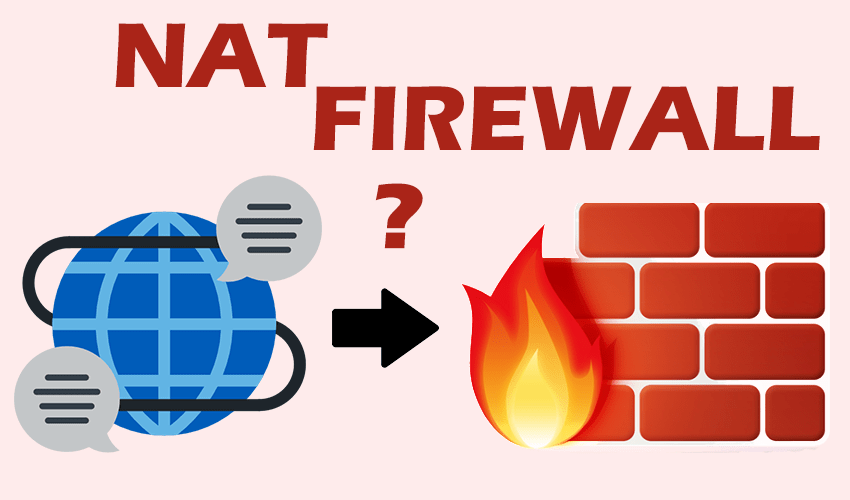Test open ports and firewalls
Test TCP and UDP ports, to check the correct communication of your computer with the outside, through your NAT.
You can check a particular port or run a complete test of all ports.
TCP PORT SELECTIVE TEST
Enter the number of the port to check and press ‘Test’
from 1 to 65535 included
TCP FULL NETWORK SCAN
In the page will be opening, click in sequence on:
- ‘Proceed’
- ‘All Service Ports’
PORT INFORMATION
Insert the port number and press ‘Info’
from 1 to 65535 incuded
Brief notes on the functioning of the network “ports”
Ports are the tool used to make transport-level connections, i.e., to allow one computer to make multiple connections to other computers at the same time, so that the data contained in incoming packets are routed to the process that is waiting for them.
Ports are numbers (in TCP and UDP they are 16 bit for a total of 2^16=65536 possible ports) used to identify a particular transport connection between those currently active on a computer.
In the Internet, there is a convention whereby certain port numbers are associated with certain application layer protocols. For example, if I want to contact the HTTP server eventually running on a certain computer, I know that I must try to establish a connection to port 80.
- TCP is a connection-oriented protocol, i.e. before it can transmit data it must establish communication, negotiating a connection between sender and recipient, which is explicitly closed when no longer needed. It therefore has the functionality to create, maintain and close/close a connection.
- Unlike TCP, UDP is a connectionless protocol, and it does not handle the reordering of packets or the retransmission of lost packets, so it is generally considered to be less reliable. It is, however, very fast and efficient for “light” or time-sensitive applications,
Source: Wikipedia
Legend
- Open: The port is open and is contactable. It is therefore possible to reach the computer from outside. In case of testing after creating a rule in the firewall, it is active and working properly. For p2p software or remote control to work, the port must be in this mode.
- Closed: The port is closed. The computer cannot be reached from outside. However, in a possible attempt to “intrude” into the computer, the attacker will still be notified (as you can still contact it). And therefore, it is more exposed than in “Stealth” mode.
- Stealth: The port is closed and hidden. This is the safest mode, because in a possible attempt to “intrude” into our computer it will not be in any way contactable, as if it did not exist. Unfortunately, in most cases, this must be “blurred” by your provider, as it is not possible to blur it locally.
All port tests and probings are performed on the GRC.com – ShieldsUP calculation and testing systems, external to this site.
Spaceclick assumes no responsibility for the veracity of the results obtained, and is not logging any activity of port probing. By proceeding with this service you agree to the terms and conditions of service set forth on the home page of the site and of the aforementioned external service.